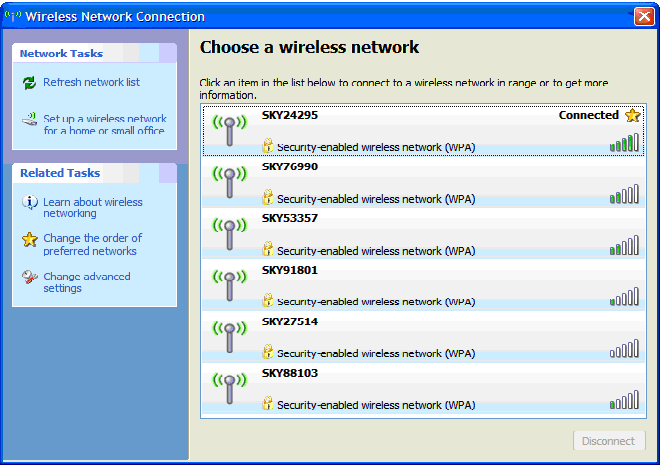Connecting your PC wirelessly - Windows XP
To connect your PC wirelessly to the Sky wireless router, follow the steps below.
-
From the Start menu, select Control Panel and then select the Network and Internet Connections option.
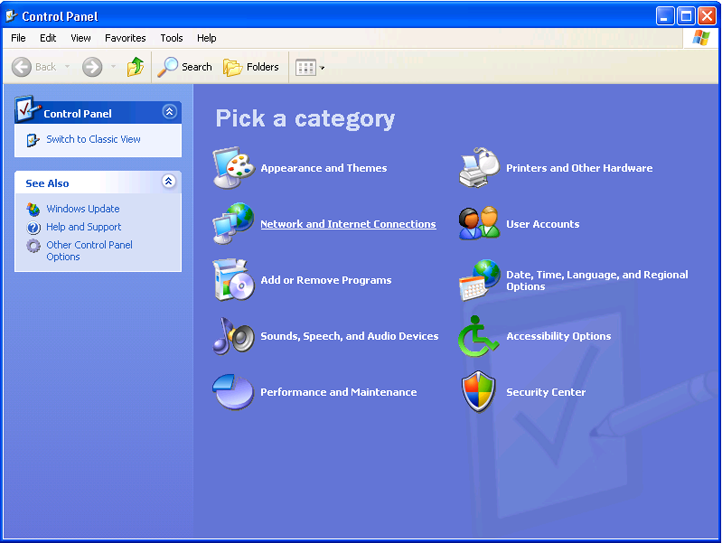
-
In the Network and Internet Connections window, select Network Connections.
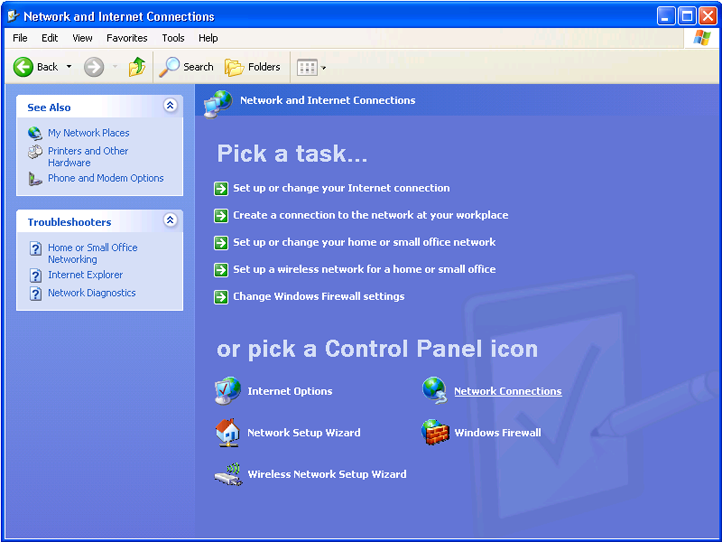
-
In the Network Connections window, if a Wireless Network Connection is listed, double-click this to open the Wireless Network Connection window.
If no Wireless Network Connection is listed, check your wireless connection.
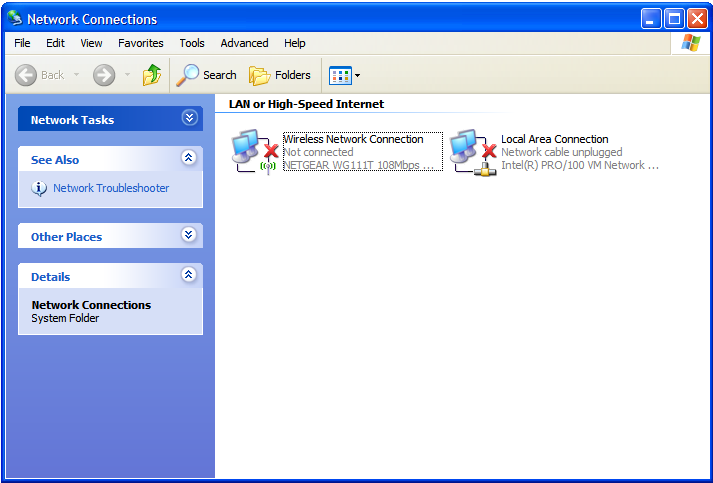
-
The Sky wireless router wireless network should appear in the list of available networks. You can find the name of your wireless network on the bottom of the Sky wireless router, as well as on the Wireless Network Settings card included with your Sky wireless router and set-up guide. The name of your wireless network will be 'SKY' plus five numbers - for example: SKY12345.
-
Double-click the name of your wireless router to connect.
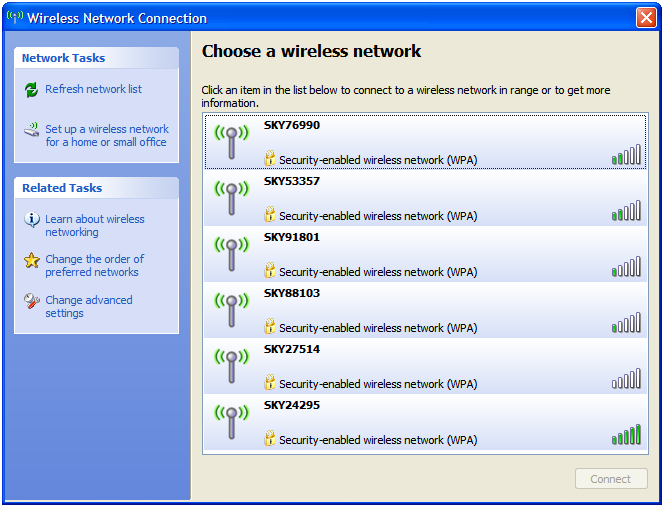
-
As the connection is configured with WPA encryption, a window will appear asking for confirmation of the network key before the PC will be able to connect.
-
The network key is printed on the bottom of the Sky wireless router and on the Wireless Network Settings card. Enter this into the first box, and then repeat in the second box to confirm it. The network key is case-sensitive, so make sure you enter all letters in upper case. Finally, click Connect.
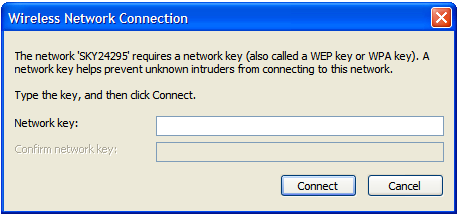
-
Your PC should now connect. The connection will show as 'Connected' in the Wireless Network Connection window.