Check your web browser settings - Windows XP
To check your web browser's settings, follow the steps below.
-
If your browser is Internet Explorer, open a new browser window (you can double-click on the 'S' icon on your desktop to do this).

-
Select the Tools icon at the top right of the browser window, and select Internet Options.
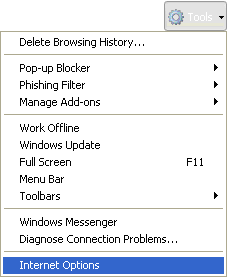
-
At the top of the Internet Options window, select the Connections tab, then click on the LAN settings button.
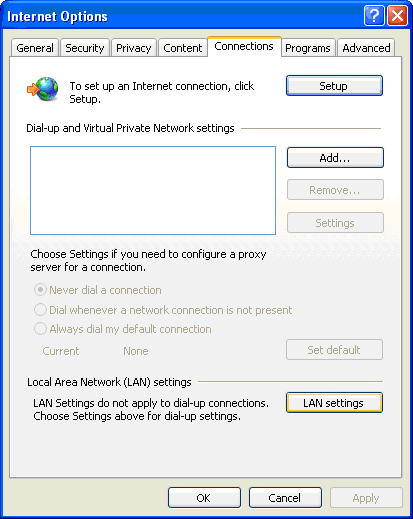
-
In the Local Area Network (LAN) Settings window, make sure that nothing is ticked under Automatic configuration or Proxy server. If any of the settings are ticked, untick them so the settings look like the screen below. Click OK.
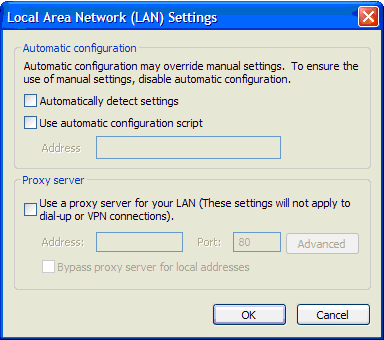
-
Click OK again to return to the main browser window.
-
Close all open browser windows, then open a new browser window to see if this has resolved the issue.
