Check your Sky wireless router security settings
To check the security settings on your Sky wireless router, follow the steps below.
-
Open a web browser window (e.g. Internet Explorer), enter 192.168.0.1 in the address bar, and press Return.
-
In the log-in box, enter username: admin and password: sky.
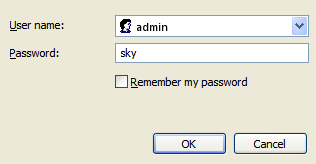
-
You will then see the screen below.
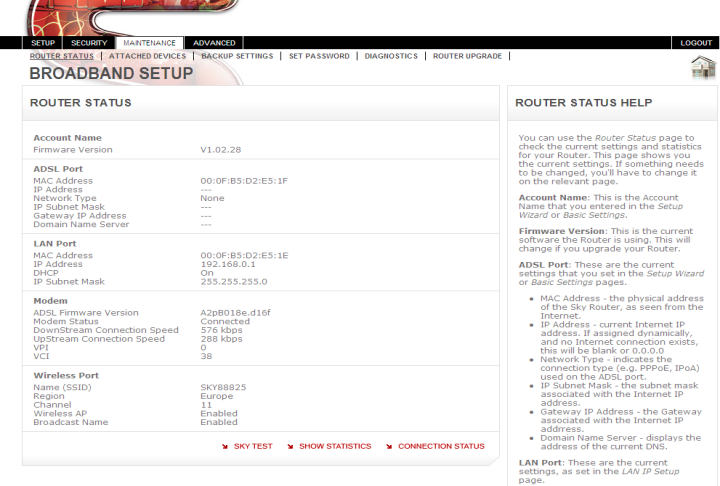
-
Go to the Security section and click on Block Sites in the menu bar. Check that the settings are as shown below.
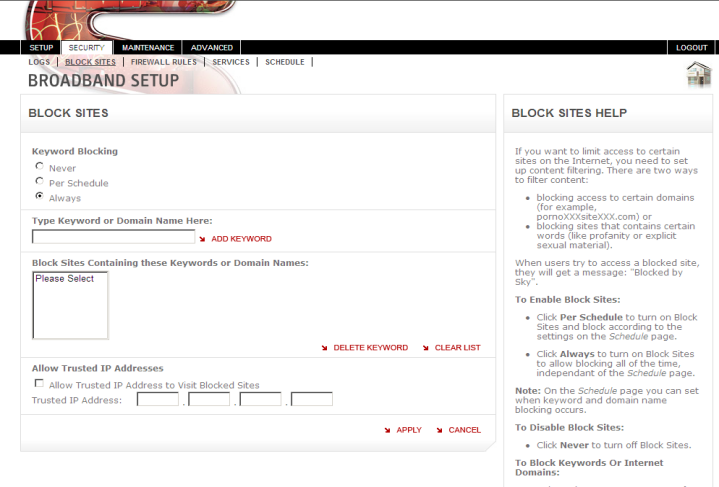
-
Still in the Security section, click on Firewall Rules in the menu bar and check that the settings are as shown below.
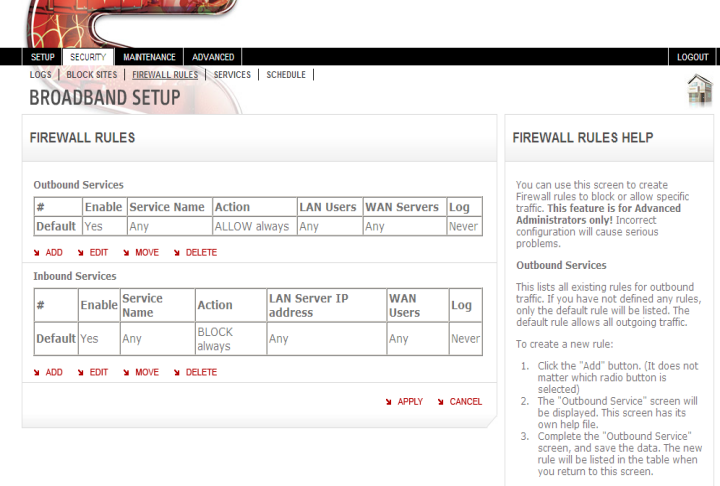
-
If you have anything else listed, reset the Sky wireless router to its default settings.
- Ensure your Sky wireless router is switched on.
- Locate the small reset button on the back, next to where the power cord plugs into the router.
- Using a blunt pointed object (such as a pen), press and hold the reset button until the test light blinks, then release it.
- The Sky wireless router will now restart, and will be reset to the Sky Broadband default settings.
