Check your IP settings - Windows XP
To check that your local area connection is enabled and configured correctly, follow these steps.
-
From your desktop, click on Start and select Control Panel
-
From the Control Panel window, select Network and Internet Connections
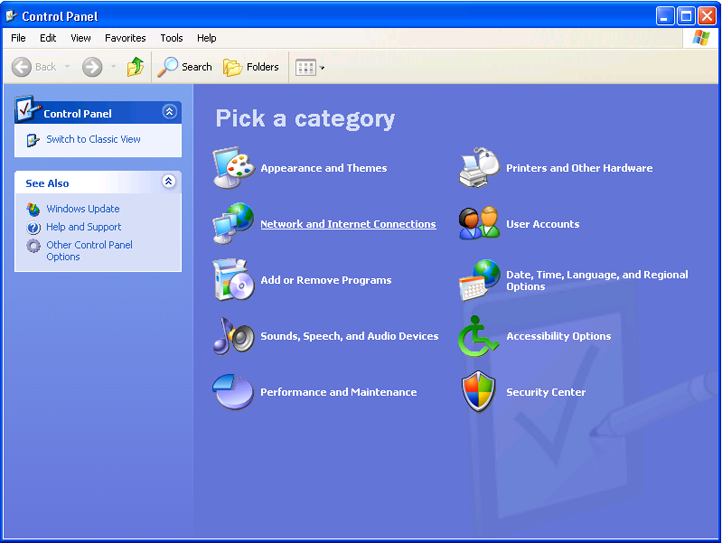
-
In the Network and Internet Connections window, select Network Connections
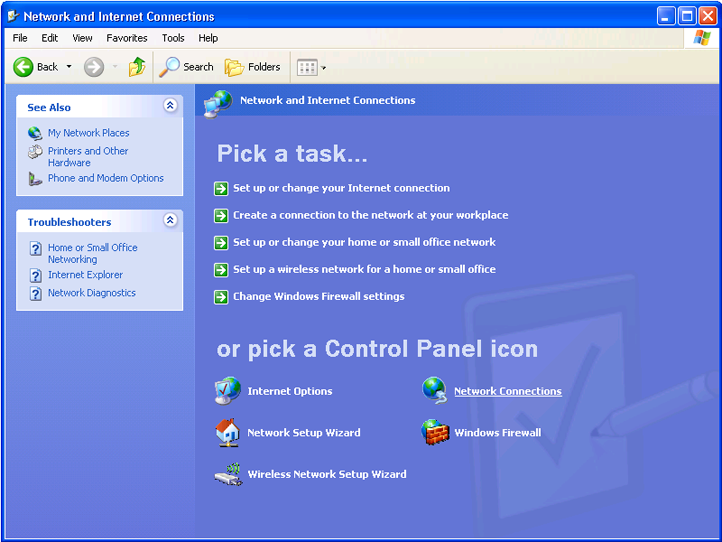
-
In the Network Connections window, right click on the Local Area Connection icon.
- In the menu that appears, if the top option is Enable, click on this to enable your connection to the Sky wireless router.
- If the top option is Disable, click on Properties at the bottom of the menu.
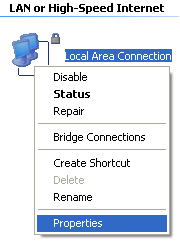
-
In the Local Area Connection Properties window, scroll down in the window 'This connection uses the following items' until you see Internet Protocol (TCP/IP) - click this once, then select Properties.
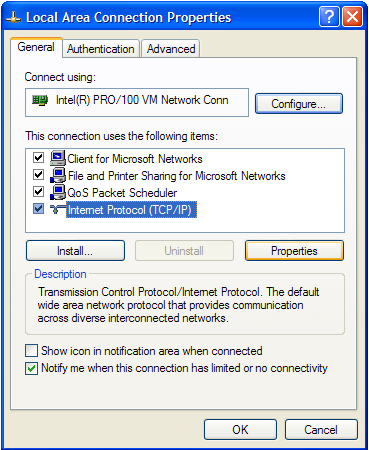
-
TCP/IP should be configured by default to obtain the IP address and DNS automatically (from the router) as below.
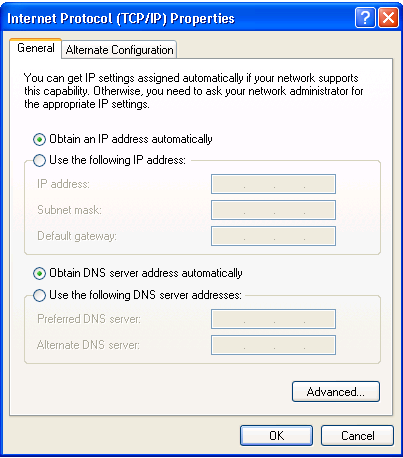
-
Restart your computer and open a web browser to check if you can now browse the web using your broadband service.
